| 10.13. Value Propagate | ||
|---|---|---|
 |
10. Distort filters |  |
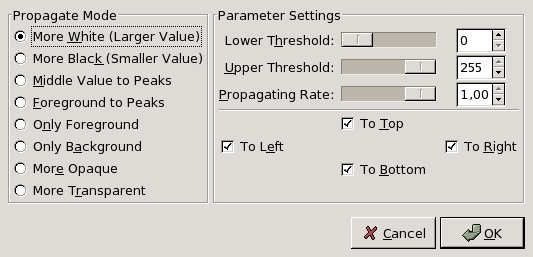
This filter is found in
It works on color borders. It spreads pixels that have a Value between selected thresholds, in selected directions.
The result of your settings will appear in the Preview without affecting the image until you click on .
The examples will be about the following image (zoom x8):
More White: Pixels will be propagated from upper Value pixels towards lower Value pixels. So bright areas will enlarge.
More Black: Pixels will be propagated from lower Value pixels towards upper Value pixels. So dark areas will enlarge.
Middle Value to Peaks: On a border between the selected thresholds, it blends the two colors.
Foreground to Peaks: The propagated areas will be filled with the foreground color of the toolbox.
Only Foreground: Only areas with the Foreground color will propagate.
Only Background: Only areas with the Background color will propagate.
More Opaque and More Transparent: These commands work like More White and More Black. Propagated areas will be more opaque or more transparent. These commands need an image with an Alpha channel.
Lower Threshold and Upper Threshold: These commands allow you to set the Value range that will be concerned by Propagate.
Propagating Rate: That's the propagating amount. The higher it will be the more colored the propagation will be.
Propagating Direction: You can select one or more directions.