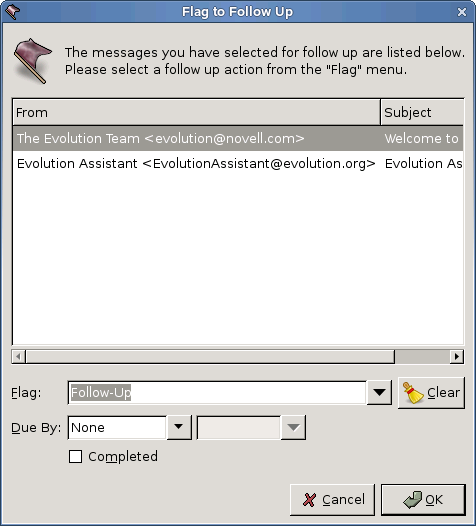Evolution helps you work by letting you sort your email. To sort by sender, subject, or date, click the bars with those labels at the top of the message list. The direction of the arrow next to the label indicates the direction of the sort. Click again, to sort them in reverse order. For example, click Date to sort messages by date from oldest to newest. Click again, and Evolution sorts the list from newest to oldest. You can also right-click the message header bars to get a set of sorting options, and to add to or remove columns from the message list.
To look at the complete headers for a message, click View > All Message Headers. To see all message data, click View > Message Source.
You can also choose a threaded message view. Click View > Group By Threads to turn the threaded view on or off. When you select this option, Evolution groups the replies to a message with the original, so you can follow the thread of a conversation from one message to the next.
In a thread of conversation view, each new message is stacked below of the ones that arrived before it, so that the newest message is always the one you see first. Whenever a new message arrives to an old thread as a reply, you will see it below the parent message. You always see the thread based on the date of the recent message received. The threads are sorted by the date of most recent message in the threads.
There is a gconf key to toggle between the collapsed or expanded state of mail thread. By default, it is collapsed and you can change this at /apps/evolution/mail/display/thread_expand. If the value is set to false, expanded state is remembered. When you restart Evolution, all the threads are arranged to this state. This is a highly advanced option only for the advanced users.
In addition to it, Evolution enables you to sort your messages by using Sort-by list. You can use any of the criteria given in the Sort-by list such as sender, location, to, from, size and so forth to perform sorting. It returns the sorted email list that matches the criteria you have selected.
Для упорядочивания сообщений выполните следующие действия:
-
Right-click message header bar.
-
Выберите Сортировать по для получения списка критериев.
-
Получатели
-
Отправитель
-
Адрес
-
Отправитель
-
До
-
Флаг "К исполнению"
-
Состояние флага
-
Размер
-
Кому
-
Получено
-
Дата (Возрастающая)
-
Тема
-
От
-
Вложение
-
Вес
-
Отмечено
-
Состояние
-
Настраиваемый
Clicking each sort criteria cycles take you through three possibilities. Sort by criteria in ascending or descending order or unsort the message. When you click any of the sort criteria reiteratively, Evolution sort the messages in a sequential order - ascending, descending and unsort. For example, when you click Recepients for the first time, Evolution sort the messages by recipients in ascending order and for the second time, sort in the reverse order. For the next click, messages will be displayed unsorted.
-
Select the search criteria from the list.
Вы можете просмотреть сообщения в списке сообщений в желаемом порядке.
Чтобы быть уверенным, что вы не забыли про сообщение, вы можете использовать функцию К исполнению.
-
Выберите одно или несколько сообщений.
-
Щёлкните правой кнопкой на одном из сообщений.
-
Щёлкните Пометить к исполнению.
Вы также можете открыть окно Пометить к исполнению
-
Выберите сообщения.
-
Выберите меню Сообщение.
-
Щёлкните Пометить как.
-
Выберите К исполнению или нажмите Shift+Ctrl+G
Откроется диалог, позволяющий вам установить тип флага и срок исполнения.
Флаг сам по себе - это действие, которое вы хотите напомнить себе. Некоторые из них вам представлены, такие, как Позвонить, Переслать, Ответить, но вы по желанию можете ввести вашу собственную заметку или действие.
После того, как вы добавили флаг, вы можете пометить его как завершённый или очистить флаг полностью, щёлкнув правой кнопкой по сообщению и затем выбрав Флаг «Завершена» или Очистить флаг.
When you read a flagged message, its flag status is displayed at the top, before the message headers. An overdue message might tell you "Overdue: Call by April 07, 2003, 5:00 PM."
Флаги могут помочь организовать вашу работу в течение нескольких дней. Например, вы можете добавить столбец Состояние флага к вашему списку сообщений и сортировать по этому критерию. Другим способом, вы могли бы создать папку поиска, которая отображает все ваши сообщения с флагами, затем очищать флаги по мере исполнения, так как папки поиска содержат только сообщения с приближающимися контрольными сроками.
Флаг сам по себе - это действие, которое вы хотите напомнить себе. Некоторые из них вам представлены, такие, как Позвонить, Переслать, Ответить, но вы по желанию можете ввести вашу собственную заметку или действие.
После того, как вы добавили флаг, вы можете пометить его как завершённый или очистить флаг полностью, щёлкнув правой кнопкой по сообщению и затем выбрав Флаг «Завершена» или Очистить флаг.
When you read a flagged message, its flag status is displayed at the top, before the message headers. An overdue message might tell you "Overdue: Call by April 07, 2003, 5:00 PM."
Флаги могут помочь организовать вашу работу в течение нескольких дней. Например, вы можете добавить столбец Состояние флага к вашему списку сообщений и сортировать по этому критерию. Другим способом, вы могли бы создать папку поиска, которая отображает все ваши сообщения с флагами, затем очищать флаги по мере исполнения, так как папки поиска содержат только сообщения с приближающимися контрольными сроками.