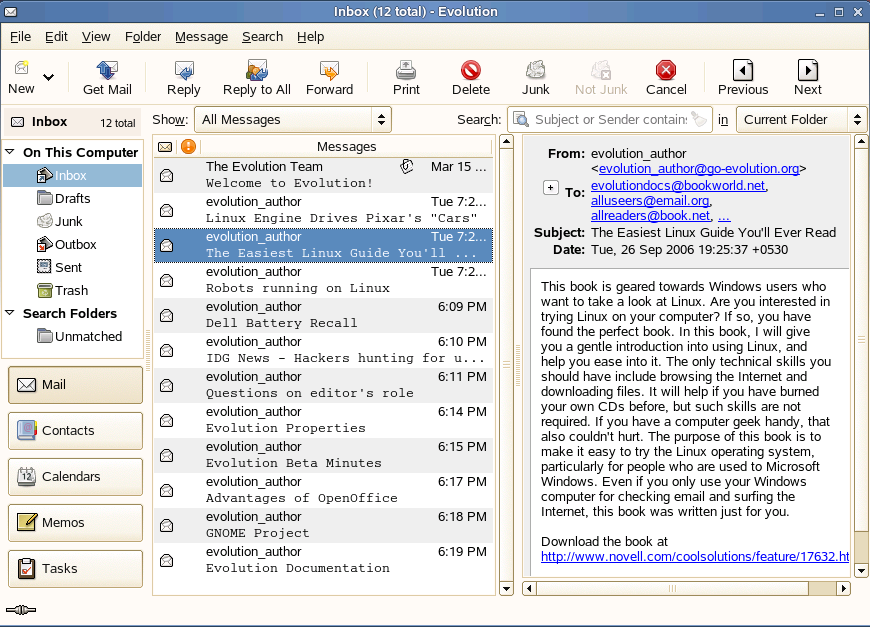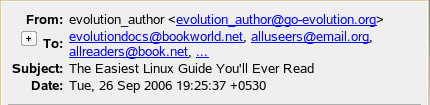Чтение почты
Если вы ещё не просматриваете почту, переключитесь к инструменту Почта, щёлкнув на кнопке Почта или нажмите Ctrl+1. Выберите сообщение в списке чтобы прочитать его; если же вы хотите просмотреть его в отдельном окне, либо дважды щёлкните на нём, либо нажмите Enter, либо нажмите Ctrl+O.
To read mail with the keyboard, you can click the Spacebar to page down and press Backspace to page up while reading an email. Ensure that you use the keys when the message list is enabled.
Navigate the message list by using the arrow keys on the keyboard. To go to the next and previous unread messages, press the period (.) or comma (,) keys. On some keyboards, these keys are also marked with the > and < symbols, which is a convenient way to remember that they move you forward and backward in your message list. You can also use the right square bracket (]) for the next unread message, and the left square bracket ([) for the previous unread message.
- 2.1.1. Магический пробел для чтения почты
- 2.1.2. Проверка новой почты
- 2.1.3. Уведомление о новой почте
- 2.1.4. Vertical View Versus Classical View
- 2.1.5. Сворачиваемые заголовки сообщений
- 2.1.6. Совместное использование почтовых ящиков с другими почтовыми программами
- 2.1.7. Работа с вложениями и HTML почтой
- 2.1.8. Использование Evolution для чтения новостей
- 2.1.9. Удаление почты
- 2.1.10. Восстановление сообщений
2.1.1 Магический пробел для чтения почты
With Magic Spacebar, you can easily read the unread messages in all the mail folders. You can read mail, scroll through mail and switch folders by using the Spacebar on your keyboard.
To enable Magic Spacebar:
When you are in the Mail view, the Spacebar has the following behavior:
- When you press the Spacebar for the first time, it takes you to the next unread message.
- If the message is more than one screen long, the Spacebar works as Page Down key.
- If you press the Spacebar after you reach the bottom of the page, it takes you to the next unread message.
- If there are no more unread messages in the mailbox, pressing the Spacebar takes you to the next unread message in the next folder.
- If new messages arrive in a number of folders, the Spacebar toggles between those folders. This feature allows you to switch to the next unread message in a different folder without clicking the folder.
2.1.2 Проверка новой почты
To check your mail, click Send/Receive in the toolbar. If you haven't created any mail accounts yet, the setup assistant asks you for the information it needs to check your email. For information on creating mail accounts, see Starting Evolution for the First Time.
If this is your first time checking mail, or you haven't asked Evolution to store your password, you are prompted for the password. Enter your password to download your email.
Если вместо почты получено сообщение об ошибке, то, вероятно, нужно проверить настройки сети. Чтобы узнать, как делать это, смотрите Настройка заголовков почты или обратитесь к системному администратору.
2.1.3 Уведомление о новой почте
Evolution can notify you of new messages. When you receive a new message in your inbox, a blinking icon appears on the Switcher.
You can also view a blinking icon in the notification area that disappears when you open the new message. Mouse over the icon to view the notification message.
in the notification area that disappears when you open the new message. Mouse over the icon to view the notification message.
To enable this feature, select Edit > Plugins, then select the Mail Notification check box. You can configure the plugin by specifing the following in the Plugin Manager.
2.1.2 Проверка новой почты
To check your mail, click Send/Receive in the toolbar. If you haven't created any mail accounts yet, the setup assistant asks you for the information it needs to check your email. For information on creating mail accounts, see Starting Evolution for the First Time.
If this is your first time checking mail, or you haven't asked Evolution to store your password, you are prompted for the password. Enter your password to download your email.
Если вместо почты получено сообщение об ошибке, то, вероятно, нужно проверить настройки сети. Чтобы узнать, как делать это, смотрите Настройка заголовков почты или обратитесь к системному администратору.
2.1.3 Уведомление о новой почте
Evolution can notify you of new messages. When you receive a new message in your inbox, a blinking icon appears on the Switcher.
You can also view a blinking icon in the notification area that disappears when you open the new message. Mouse over the icon to view the notification message.
in the notification area that disappears when you open the new message. Mouse over the icon to view the notification message.
To enable this feature, select Edit > Plugins, then select the Mail Notification check box. You can configure the plugin by specifing the following in the Plugin Manager.
Select this option to restrict the mail notification to Inbox. With this option enabled, you are notified of each new message arrival in the Inbox.
D-Bus is a fast, lightweight message bus system that allows applications to communicate with each other. Select this option to generate a D-Bus message on the session bus whenever a new message arrives.
Select this option to display a new mail icon in the notification area when a new message arrives. You have two options to select from:
To specify the sound file you want to play:
2.1.4 Vertical View Versus Classical View
В дополнение к классическому виду Evolution предоставляет возможность просмотра в вертикальном виде. По сравнению с классическим видом, когда панель просмотра сообщений размещена ниже списка сообщений, при вертикальном виде панель просмотра сообщений размещена справа от списка сообщений. Вертикальный вид даёт возможность использовать дополнительную ширину широкоэкранных мониторов.
In Vertical view, default message list contains a double line compressed headers, which enables you to consume the extra width in the preview column. The compressed columns have Sender Name and Email, Attachment Icon, Date and Subject in the second line.
In Vertical view, default message list contains a double line compressed headers, which enables you to consume the extra width in the preview column. The compressed columns have Sender Name and Email, Attachment Icon, Date and Subject in the second line.
2.1.5 Сворачиваемые заголовки сообщений
Evolution сокращает заголовки Кому, Копия и Скрытая копия (TO, CC, BCC) принятых писем и отображает только ограниченное количество адресов. Можно установить ограничение количества адресов, отображаемых в панели предварительного просмотра.
Выполните следующие действия для установки ограничения отображения адресов:
2.1.5 Сворачиваемые заголовки сообщений
Evolution сокращает заголовки Кому, Копия и Скрытая копия (TO, CC, BCC) принятых писем и отображает только ограниченное количество адресов. Можно установить ограничение количества адресов, отображаемых в панели предварительного просмотра.
Выполните следующие действия для установки ограничения отображения адресов:
You can expand the message headers by clicking the  icon or the ... in the message preview pane. To collapse click
icon or the ... in the message preview pane. To collapse click  icon in the preview pane.
icon in the preview pane.
2.1.6 Совместное использование почтовых ящиков с другими почтовыми программами
If you want to use Evolution and another email client, such as Mutt, at the same time, use the following procedure:
You can expand the message headers by clicking the  icon or the ... in the message preview pane. To collapse click
icon or the ... in the message preview pane. To collapse click  icon in the preview pane.
icon in the preview pane.
2.1.6 Совместное использование почтовых ящиков с другими почтовыми программами
If you want to use Evolution and another email client, such as Mutt, at the same time, use the following procedure:
-
Загрузите почту в другое приложение так, как это обычно делается.
-
In Evolution:
Select Edit > Preferences, then select Mail Accounts.
Select the account you want to use to share mail and click Edit. Instead of Edit, you might want to create a new account just for this source of mail by clicking New.
-
Во вкладке Получение почты выберите тип почтового файла, который использует другая почтовая программа, затем укажите полный путь к месту его хранения. Типичным выбором может быть файлы mbox, с указанием пути /home/имя пользователя/Mail/.
-
Нажмите ОК.
В одно и то же время можно использовать только один почтовый клиент. Почтовые файлы блокируются используемой в данный момент почтовой программой, так что доступа к файлам почты из других почтовых программ не будет.
2.1.7 Работа с вложениями и HTML почтой
Если кто-либо отправляет вам вложение, Evolution отображает значок файла в конце сообщения, к которому оно прикреплено. Текст, включающий форматирование HTML с внедрёнными рисунками, будет скорее отображаться как часть сообщения, чем как отдельное вложение. Вложения также перечислены под списком адресов. Для просмотра вложения щёлкните стрелку для раскрытия окна вложения. Для открытия прикреплённого файла дважды щёлкните по нему. Нажмите кнопку Сохранить все как для сохранения всех вложений.
- 2.1.7.1. Сохранение или открытие вложений
- 2.1.7.2. Внедрённые рисунки в почте HTML
2.1.7.1 Сохранение или открытие вложений
If you get an email message with an attachment, Evolution can help you save the attachment or open it with the appropriate applications.
Evolution отображает значок стрелки вправо, количество прикреплённых файлов и кнопку Сохранить или Сохранить все для сохранения всех вложений. Щёлкните по значку стрелки вправо для отображения панели вложений.
Чтобы сохранить прикреплённый файл на диск:
Чтобы открыть прикреплённый файл используя другое приложение:
Доступные для прикреплённого файла параметры отличаются в зависимости от типа вложения и набора установленных на вашей системе приложений. Например, прикреплённый файл текстового редактора может быть открыт OpenOffice.org или другим текстовым редактором; архив может быть открыть Менеджером архивов.
2.1.7.2 Внедрённые рисунки в почте HTML
Если кто-либо отправляет вам HTML-письмо, которое включает рисунки в теле сообщения (например, приветствие от команды Evolution в ваших Входящих), Evolution отображает рисунок внутри сообщения. Можно создать сообщения, подобные этому, используя инструмент Вставить рисунок из окна нового сообщения. Иначе, просто перетащите рисунок в окно нового сообщения.
Some images are links in a message, rather than being part of the message. Evolution can download those images from the Internet, but does not do so unless you request it. This is because remotely servered images can be slow to load and display, and can even be used by spammers to track who reads the email. Not automatically loading images helps protect your privacy.
Чтобы загрузить изображения для одного сообщения:
Чтобы настроить действие по умолчанию для загрузки изображений:
Настройка прокси в KDE:
Настройка прокси в GNOME:
- Щёлкните Система > Администрирование (введите пароль суперпользователя, если требуется).
- Щёлкните Сетевые службы, затем нажмите Прокси.
- Укажите установки вашего прокси (Если вы не знаете ваши настройки прокси, обратитесь к вашему Интернет-провайдеру или системному администратору).
- Нажмите Завершить, затем нажмите Закрыть.
2.1.8 Использование Evolution для чтения новостей
USENET newsgroups are similar to mail, so it is often convenient to read news and mail side by side. You can add a news source, called an NNTP server, the same way you would add new email account, selecting USENET News as the Server type. The news server appear as a remote mail server, and each newsgroup works like an IMAP folder. When you click Send/Receive, Evolution also checks for news messages.
When you create a newsgroup account, you are not subscribed to any groups. To subscribe to a newsgroup:
2.1.9 Удаление почты
Evolution позволяет удалять нежелательные сообщения. Чтобы удалить сообщение выберите его и нажмите Удалить, или нажмите на кнопку Удалить на панели инструментов, или нажмите Ctrl+D, или щёлкните правой кнопкой на сообщении и выберите Удалить.
When you press Delete or click the Trash folder, your mail is not actually deleted, but is marked for deletion. Your email is recoverable until you have expunged your mail. When you expunge a folder, you remove all the mail that you have marked for deletion.To show deleted messages, uncheck Hide Deleted Messages option from the View menu. You can view the messages striken off for later deletion. You can also find deleted messages in your Trash folder.
Чтобы сразу уничтожать все помеченные для удаления в папке сообщения, щёлкните Папка > Уничтожить удалённые или нажмите Ctrl+E.
Trash folders in GroupWise, local and IMAP accounts are actually virtual search folders that display all messages you have marked for later deletion. Hence, emptying Trash is nothing but expunging deleted mail from all your folders in the account.
Однако, это не верно для папки Корзина на серверах Exchange, которая работает так же, как Outlook. Это обычная папка с настоящими сообщениями в ней. Подробную информацию о папках поиска смотрите в разделе Использование папок поиска.
2.1.10 Восстановление сообщений
You can undelete a message that has been deleted but not expunged. To undelete a message, select the message, click Edit > Undelete. Note that View > Hide Deleted messages in the menubar must be disabled for this.
Если сообщение было помечено для удаления, то его восстановление снимает эту отметку и сообщение исчезает из папки Корзина.